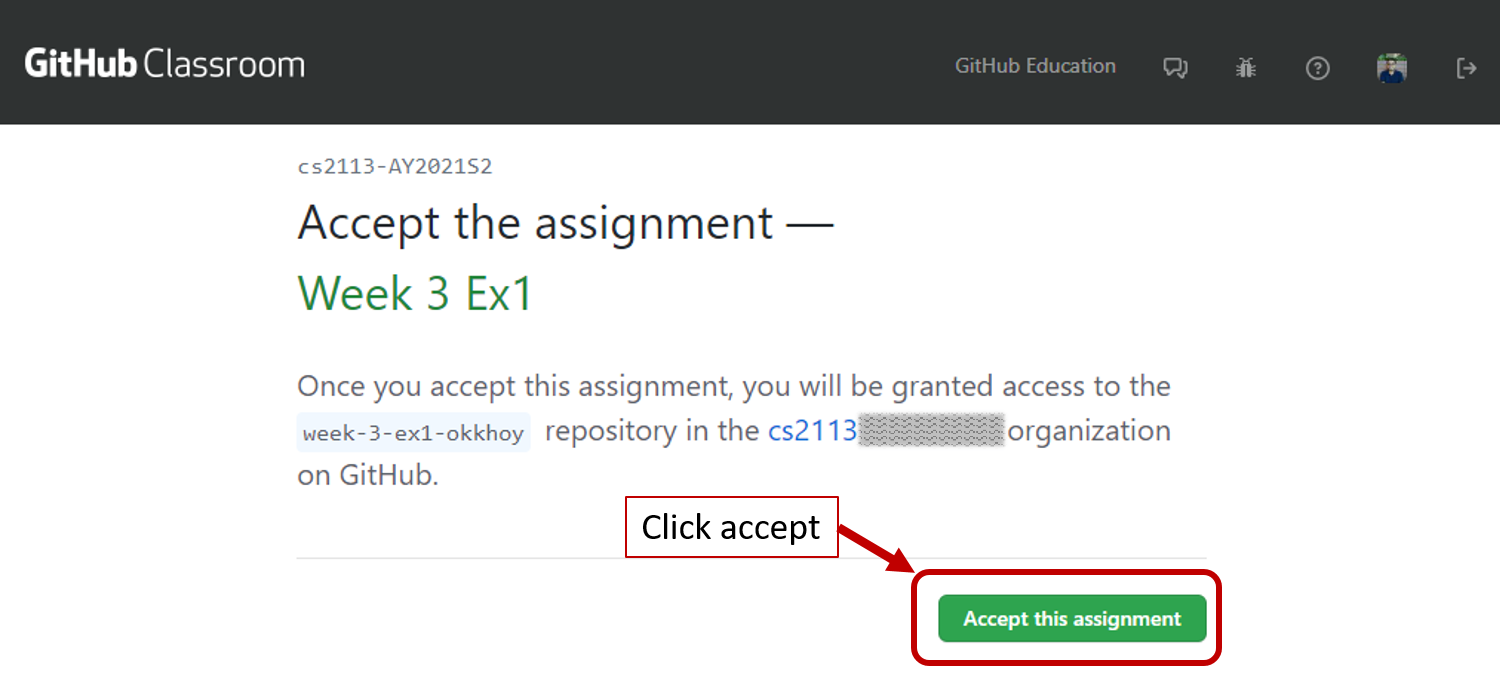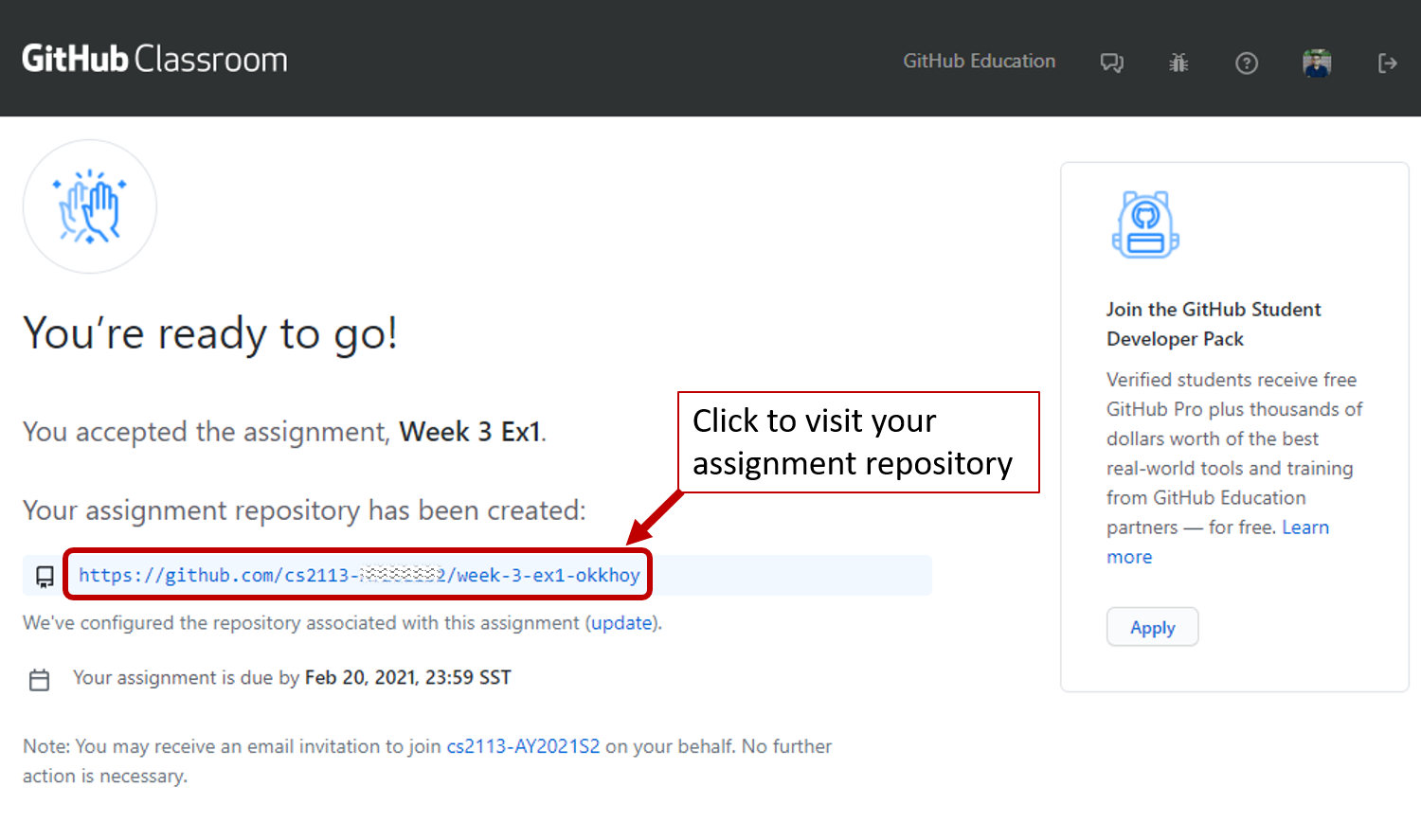We will use GitHub Classroom to run the basic Java exercises. It will give you additional opportunities to work with Git and GitHub and get familiar with version control.
GitHub Classroom Prerequsites
-
Before you start the exercises, you will require two things:
- The GitHub username you provided us in the pre-module survey
- The masked student identifier. Please refer to the module details page on LumiNUS for more information.
-
Next, you need to register on the Classroom.
Admin Registering in GitHub Classroom
Registering in GitHub Classroom
- When you start the assignments, for the first time you will be asked to select your identifier to associate your GitHub username to you.
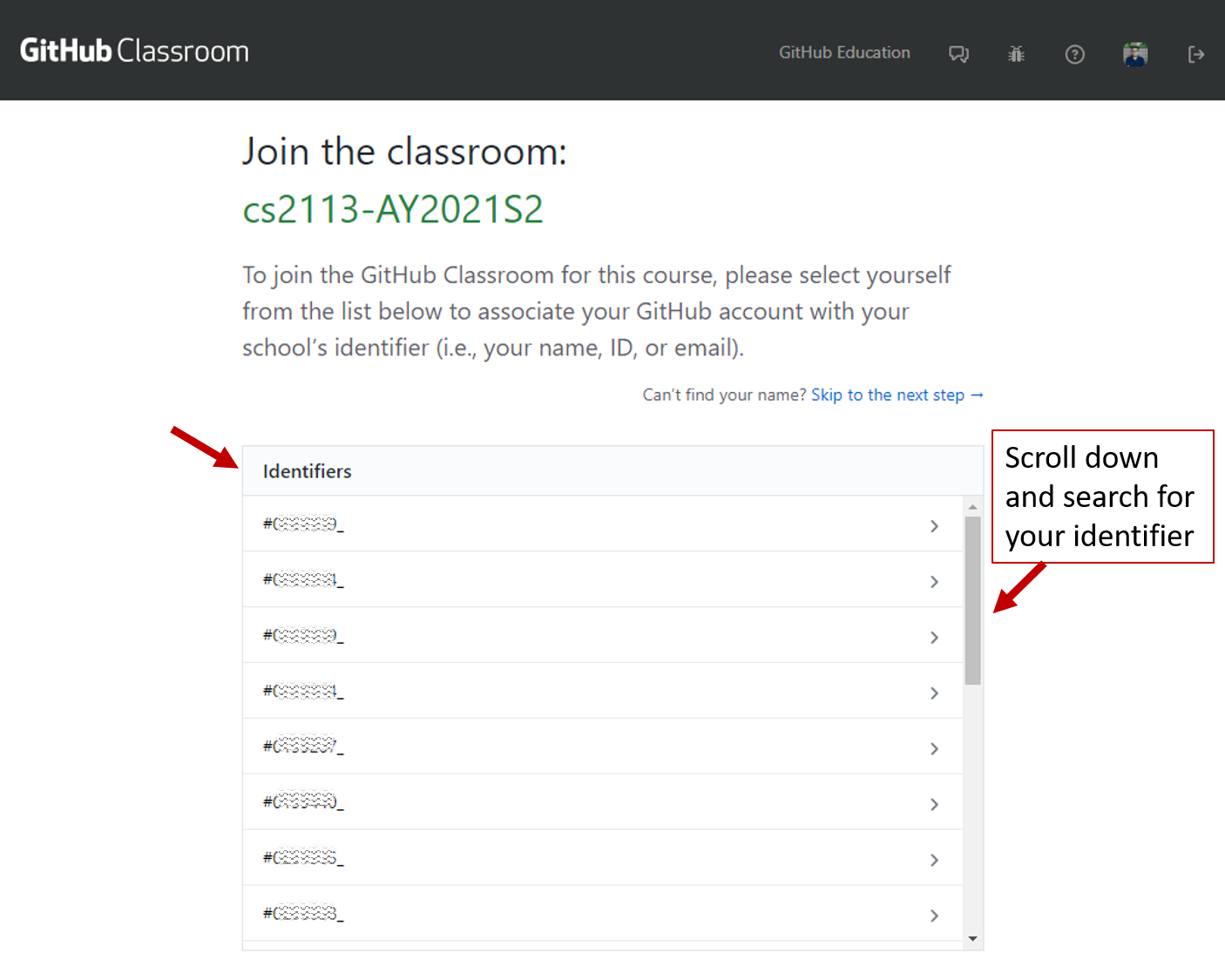
Find your identifier correctly and click on it. GitHub Classroom will ask you to confirm, click OK.
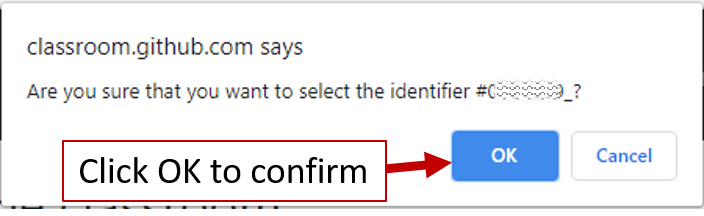
- If you missed this step at the first assignment, GitHub Classroom will ask you to associate your GitHub username to your identifier again when you accept subsequent assignments.
- You need to associate the identifier with your GitHub username only once; once you have linked the two, nothing needs to be done for future assignments.
- Upon linking, we can track your progress, including the past submissions.
List of exercises
Note: As such the exercises are open until end of Week 6. The suggested deadline will help you to keep up with the weekly activities that counts for participation points.
Working on the assignments
Admin Accepting an assignment
Admin Working on the assignment
Working on the assignment
-
Click on the assignment repository, and you will land in the familiar GitHub repository page.
-
Clone the repository to your machine.
-
Open the project as a
gradle projectin IntelliJ
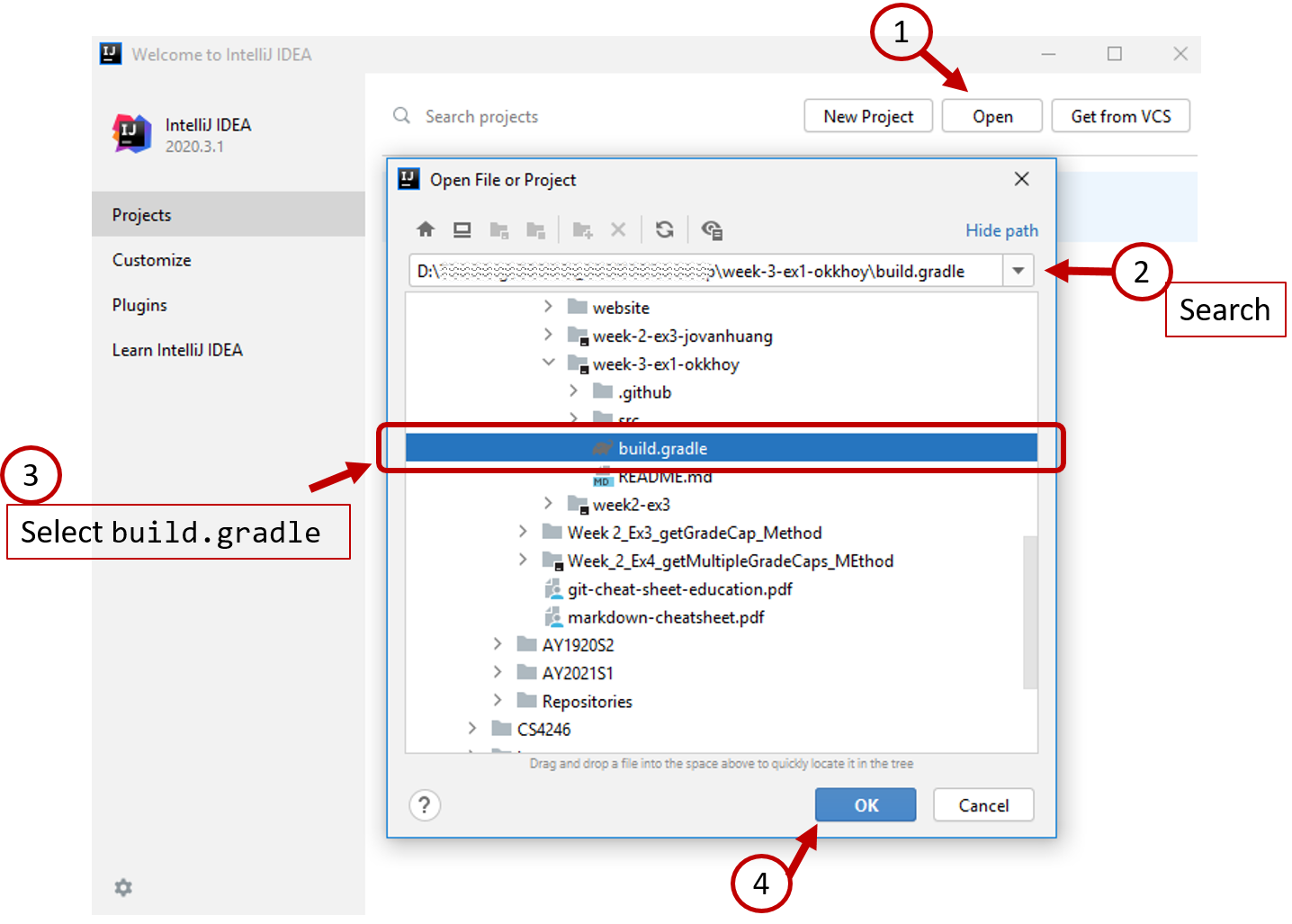
and selectOpen as Project
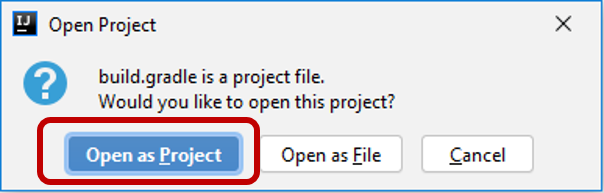
-
Complete the assignment by adding necessary code/additional files.
-
Test using the given
TestMain.javafile undersrc/test/java
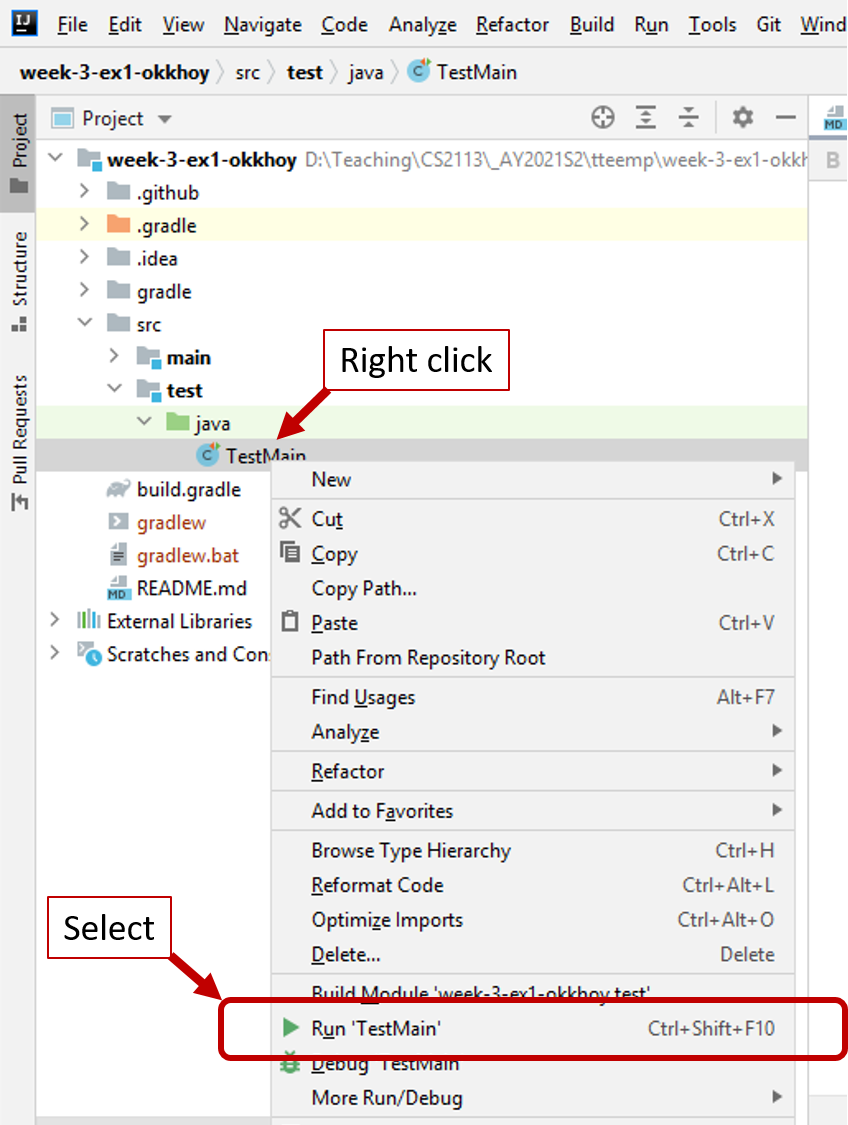
IfRun 'TestMain'doesn't appear for you, open theTestMain.javafile and select Run (from the menubar on top) -> Run
You will be asked to select the configuration. Here select the Gradle configuration (the one with an elephant icon)
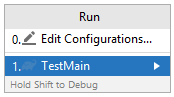
-
Once the tests pass, you can commit and push to your assignment repository. That would be a complete submission.